Setting up your system
In order to follow this workshop, you will need access to compilers, Python and CMake. You can use an HPC cluster if you have access to one, but the instructions here cover how to install the prerequisites on your own computer. We also show how you can use Binder to run in the cloud.
These instructions are based on installing compilers and CMake via the Conda package and enviroment manager, as it provides a convenient way to install binary packages in an isolated software environment.
For Windows users
We strongly recommend to use (and install if necessary) the Windows Subsystem for Linux (WSL) as it is a powerful tool which will likely be useful also after the workshop. Inside WSL you will need Python 3 and the conda environment manager. A useful guide to doing this is found at https://github.com/kapsakcj/win10-linux-conda-how-to. The installation of the required dependencies in a WSL terminal is documented below.
For MacOS and Linux users
MacOS and Linux users can simply open a terminal and install Miniconda:
Creating an environment and installing packages
Once you have conda installed (and WSL if you’re on Windows) you
can use the environment.yml file to
install the dependencies. First save it to your hard drive by
clicking the link, and then in a terminal navigate to where you saved
the file and type:
conda env create -f environment.yml
You then need to activate the new environment by:
conda activate cmake-workshop
Now you should have CMake, compilers, Python and a few other packages installed!
Using Binder
MyBinder offers a free customizable cloud computing environment. You can do the CMake workshop exercises in the cloud by clicking the “launch binder” button at the top of the README file displayed at https://github.com/ENCCS/cmake-workshop.
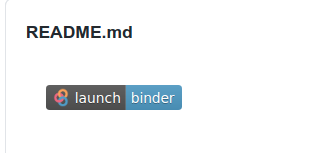
This will bring you to the loading page for the binder notebook, which might take a few minutes to start up. Don’t despair!
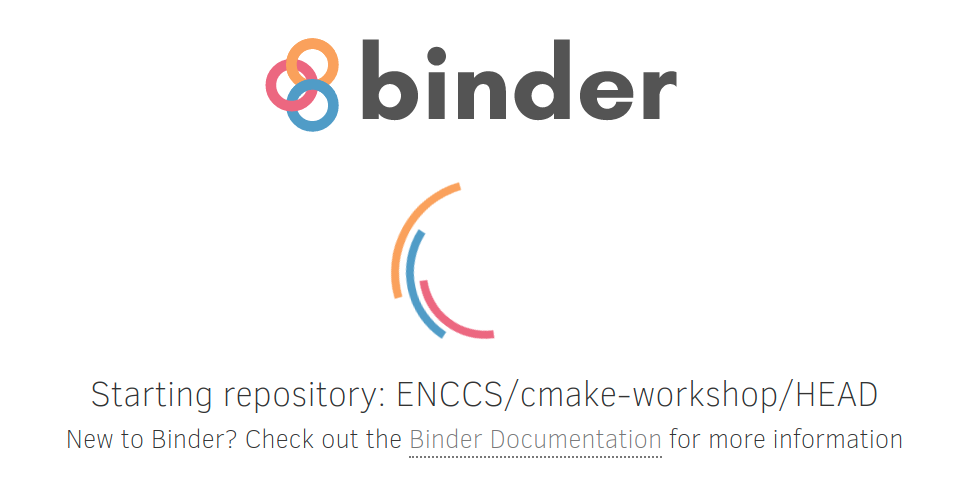
Once loaded, you will see a Jupyter Notebook dashboard which is running in the cloud.
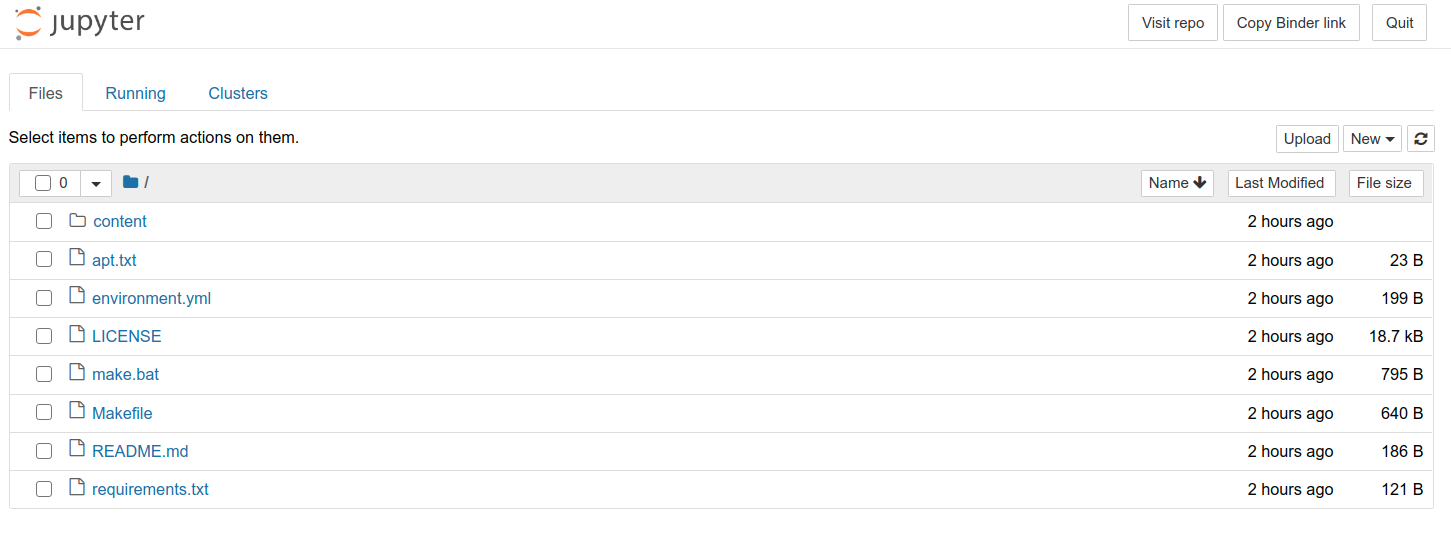
To open up a terminal, click “New” on the right and select Terminal.
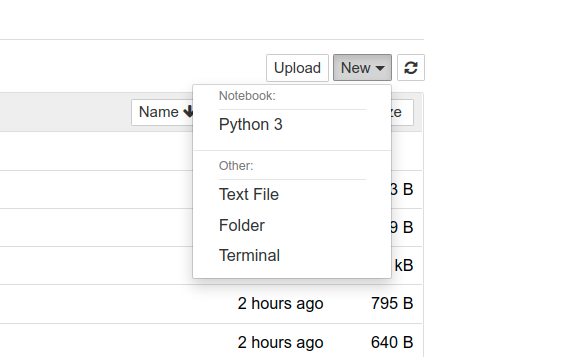
You can browse the whole content of the workshop with ls content. The code
exercises are in content/code.

You can open a text editor (for code, CMake files etc) by clicking “New” and
select Text File. If you prefer a terminal editor, you can use nano or
vim or emacs.